
Seiring kunjungan seputar kode-kode hp yang makin hari semakin bertambah saya jadi berinisiatif untuk menambah kembali koleksi kode hp yang lain,kali ini saya coba suguhkan kode-kode seputar BB,mudah-mudahan menambah sedikit khasanah pengetahuan tentang BB,walau pun hanya sekedarnya saja
How to enter my Unlock Code on BlackBerry?
Model : BlackBerry 8700
Go to the Menu -> Options -> Advanced Options -> Sim card press select, while holding the Shift key (bottom right corner CAPS), type mepd. You should now see the five locking categories listed, while holding the alt key, type mep2. Release the alt key. You are now prompted to enter the Network MEP code. Enter the code, enter Return/Enter, the device should then be unlocked.
Model : BlackBerry 8800
***** You must have a SIM card in your phone to complete these steps ( Can be active or inactive ) *****
1 - Go to settings menu => and then Options
2 - Select Advanced options => and then Sim card
3 - Type MEPD using your Blackberry keyboard (NOTE: You will not see any text appear on the screen while typing MEPD)
4 - Hold the ALT Key while typing in MEPE on your Blackberry keyboard (NOTE: You will not see any text appear on the screen while typing MEPD)
5 - You should be presented with a prompt "Enter Network MEP Code". Type in the 16 digit unlock code received from UnlockBase.com and press in the track wheel / jog dial to confirm
6 - Your phone is now unlocked
Model : BlackBerry 8100 Pearl
1 - Go to Options Menu => Advanced Options
2 - In the SIM Card menu, hold down the shift (right of the zero, cap) press meppd
3 - You'll see the unlocking level screen there you hold the ALT key (left side below @) type mepp2
4 - Enter the unlock code.
---------
Model : BlackBerry 8100 (Vodafone Australia)
PLEASE READ THE INSTRUCTIONS CAREFULLY BEFORE YOU ATTEMPT ANY UNLOCK PROCESS
This procedure unlocks the handset from being network restricted from only using SIM cards from Vodafone Australia. In case of difficulties, please refer to the FAQ listed below
1. Take note of the unlocking code shown above
2. Insert a Non-Vodafone Australia working SIM card.
3. Ensure the phone is charged and then switch the phone on.
4. Optional Step: If the SIM card has a PIN, enter your PIN number. (See FAQ below)
5. The phone will then display a message. The most common is “Invalid SIM card”. (Different message? See FAQ below)
6. Select “Turn Wireless Off”
7. Select “Settings” Menu , then go to Advanced Options > SIM Card
8. Type alt-MEPT by holding the ALT-key and typing the letters MEPT with multitap i.e. type hold ALT, type {M}{ER}{OP}{OP}{TY}
9. When prompted with “Enter Network MEP code (255 left)” on the screen, enter the 16-digit network unlock code provided for your phone, then press Enter. (Unlocking code is shown above)
10. Reset the phone by pulling the battery
11. Switch the phone on and the handset will be unlocked automatically. This will be confirmed if you can make and receive calls with the Non-Vodafone Australia SIM card. (You will need reception and phone credit with the different network provider)
Please Note:
If the unlocking code is entered incorrectly the next attempt to unlock the device will be delayed for 10 seconds increments. The number of unlocking attempts is limited to 255 tries only. When 255 attempts is reached the phone will be permanently blocked.
To unblock the phone, it must be taken to a RIM service centre. No outgoing calls including emergency call is possible when the phone is blocked.
FAQ:
Question: My phone asks to enter a PIN number
Answer: For SIM cards with PIN ENBLED you will be required to enter a PIN. This is not the unlocking code that has just been provided. For information concerning the PIN, PIN2, PUK and PUK2 codes for a SIM card please read the manual that came with your phone. This is not a handset unlocking difficulty.
Question: My handset displays a different message then what is shown in this procedure when I insert a Non Vodafone Australia SIM card.
Answer: The most common message the phone will display is “Invalid SIM card”. Because each handset may have a different variation in software there is no common message. If your handset displays a different message it is recommended to move onto the next step. Note: Faulty SIM Cards - The handset may also display messages indicating the SIM you are using to unlock the handset is faulty, it could display “Insert SIM” “Bad Card”, “Card Error” or “Card Rejected”, confirm the SIM card is inserted correctly – Gold area downwards and the cut of the corner matches correctly. You will need a working Non Vodafone SIM card to unlock the handset, Vodafone can not assists with other networks faulty SIMs.
Question: I am outside of Australia and experiencing difficulties unlocking the phone that I purchased from a Vodafone Australia outlet
Answer: Clearly note this in the difficulties description. Vodafone Australia can only send a reply to the difficulty by email.
--------------------
Model : All BlackBerry
1 - Using the menu go to Settings Menu -> SIM card pressselect.
2 - While holding the SHIFT key, type mepd
3 - You should now see the five locking categories listed.
4 - While holding the SHIFT KEY, type mep2.
5 - Release the shift key.
6 - You are now prompted to enter the Network MEP code (it will also state how many attempts left)
7 - Enter the code
8 - Enter Return/Enter
9 - The device should then be unlocked
TRANSLATE THIS SITE
Kode-kode HP BlackBerry
Posted by Blinking4u
Kamis, Juli 08, 2010, under
Handphone
|
0
komentar





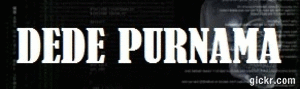



















0 Responses So Far:
Jangan lupa kritik n saran'y ditunggu y n thx dah mampir ke blog ku....